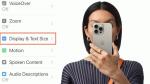Technology is integral to our everyday lives, and for individuals who require assistance with vision or hearing, smartphones like the iPhone can be incredibly beneficial. We've compiled useful tips for those with vision challenges or who could use enhanced hearing support.
Before we dive in, if you’re an Android user, find out how to increase the font size on your Android here and learn how to unlock clearer sound here.
If you are looking for a phone that has features specifically designed to help those with poor eyesight, you may want to consider using the accessibility features available on both the iPhone 14 and Apple's latest iPhone 15 hardware. Both phones offer features such as adjusting the text size, color intensity, and tint to make reading easier, using VoiceOver to navigate by listening and performing gestures and using Magnifier to zoom in on objects near you.
Here are some simple ways to make your iPhone more accessible for those of you with low vision or blindness. Here is how to increase and bold text.
MORE: NEVER MISS A CALL AGAIN, EVEN WHEN YOUR PHONE’S IN ANOTHER ROOM
Many apps let you adjust the size of specific items on the screen. For instance, you can use two fingers to make things bigger or smaller in Photos or Safari. You can also use the Zoom feature to enlarge the whole screen or just a portion of it. You can choose between Full Screen Zoom and Window Zoom modes. Here's how to set up Zoom to make content more accessible for those of you with low vision.
On the same screen, you can also adjust any of the following:
This feature helps you zoom in on small text or objects, making them more accessible.
You can also use the Magnifier app to point and speak. All you have to do is just point your iPhone at anything and let it speak what it sees. Click here to find out more about that amazing feature.
VoiceOver is a screen reader that lets you use your iPhone with voice feedback. It tells you what’s on your screen, such as the battery level, the caller ID, and the app you’re using. You can change the voice speed and tone to your liking. When you touch the screen or drag your finger over it, VoiceOver speaks the name of the item your finger is on, including icons and text. Here's how to set up VoiceOver on your iPhone. It's important to note that VoiceOver changes the gestures you use to control your iPhone. When VoiceOver is on, you must use VoiceOver gestures to operate the iPhone. Here's how to set it up.
This is a feature that lets you have any text on your screen spoken aloud by Siri. Here's how to enable it.
MORE: ARE APPLE AIRPODS PRO AN ALTERNATIVE TO PRICEY HEARING AIDS?
Here are some 7 tips and features to enhance the accessibility of your iPhone for hearing impairments, such as using hearing aids, Live Listen, visual alerts, RTT calls, FaceTime, video subtitles, headphone accommodation, and hearing aid apps.
MORE: 8 GREAT IPHONE ACCESSIBILITY TIPS TO MAKE LIFE EASIER
1) Made for iPhone hearing aids: These are devices that are designed to work seamlessly with your iPhone. They can stream audio from your iOS device directly to your hearing aids and let you adjust the volume and settings of your hearing aids from your device. You can also use your iOS device as a microphone to pick up sounds around you and send them to your hearing aids. To check compatibility with your Apple devices or for how to use them click here.
2) Live Listen: Turn your iPhone into a remote microphone that streams sound to your hearing aids or AirPods using Live Listen. This can be useful in situations where you want to hear someone more clearly, such as in a noisy environment or when they are far away from you.
To use Live Listen, follow these steps:
MORE: 8 INCREDIBLY USEFUL THINGS YOU CAN DO WITH AIRPODS
3) Visual alerts: Enable visual alerts on your iPhone by having the LED flash blink when you receive notifications. To enable visual alerts on your iPhone, you need to follow these steps:
Now, whenever you receive a notification, such as a call, message, or email, your iPhone’s LED flash will blink to alert you.
4) RTT calls: Real-time text (RTT) calls offer instant message transmission, useful for those with hearing impairments. The Real-time text (RTT) feature allows people with hearing or speech disabilities to communicate in real-time with text during a phone call. RTT calls are aided by real-time text, which is transmitted instantly and in real-time as it is typed, usually without clicking the send button. To use RTT, you can turn on the RTT feature in your phone’s settings.
Once enabled, you can place a call with RTT or switch from voice to RTT during a call. During an RTT call, the text that you enter appears to the other person in real-time, unlike with chat messaging. RTT calls use call minutes, just like a voice call. It’s important to note that RTT is not available when roaming abroad.
5) Video subtitles: Video content with closed captions (CC) or subtitles also works well on both the iPhone 14 & 15 for those who are deaf and or hard of hearing (SDH). Here's how to set it up on your iPhone.
6) Headphone accommodation: Customize headphone audio settings to amplify soft sounds and adjust frequencies for your hearing needs. To make the most of this feature, you may want to consider downloading the TruHearing App.
TruHearing App: The TruHearing App is a free app available on the Apple App Store that allows you to manage TruHearing brand hearing aids only. You can use the app to stay in touch with your hearing care professional, even when you can’t visit in person. The app lets you tailor your personal preferences right on your smartphone. The app also lets you easily contact your hearing care professional via text message, voice call, or video call.
MORE: THESE HIGH-TECH GLASSES WILL SUBTITLE REAL-LIFE CONVERSATIONS
Technology has the power to break down barriers and create a more inclusive world for individuals with vision and hearing impairments. Fortunately, the iPhone 14 and 15 offer a range of accessibility features, from text adjustments to voice feedback and real-time text calls, making them valuable tools for improving the digital experience for those of you with visual and hearing difficulties. We hope these tips and features empower you to navigate and interact with your iPhone more effectively so it enhances your overall quality of life.
What accessibility features are most important to you? Are there any that you would like to see added in the future? Let us know by writing us at Cyberguy.com/Contact.
For more of my tech tips & security alerts, subscribe to my free CyberGuy Report Newsletter by heading to Cyberguy.com/Newsletter.
Ask Kurt a question or let us know what stories you'd like us to cover.
Answers to the most asked CyberGuy questions:
Copyright 2024 CyberGuy.com. All rights reserved.